Quickly export your iOS contacts (to a VCF file).
← back ——— Harrison Broadbent, published 2024-07-17This is a short guide on exporting your iOS contacts as a
.vcffile.VCF stands for “Variant Call Format”, and you can use a
.vcffile to import your contacts to another phone or device (like transferring your iPhone contacts to a dumb phone).
Table of Contents
I wanted a way to get my contacts off my iPhone, and over to a new dumbphone I was setting up (the Nokia 6300 4g), but there wasn’t a great guide.
I managed to figure it out, and I’ve written this guide as a reference for myself, plus any intrepid travellers in the smartphone/dumbphone space. This guide shows you how to export your iOS contacts to a .vcf file, then a basic overview of importing them to other mobile operating systems.
exporting your iOS contacts
It’s surprisingly easy to export your iOS contacts. Open the Contacts app, navigate to the main page, “Lists”, and long-press on “All contacts”.
From the long-press menu select Export, then choose the fields you want to export — I just pressed “Select All Fields” at the bottom — and a share menu will open.
From this share menu, you can send the All Contacts.vcf file to someone else, email it to yourself, or AirDrop it to another device. Here’s a quick GIF of the process:
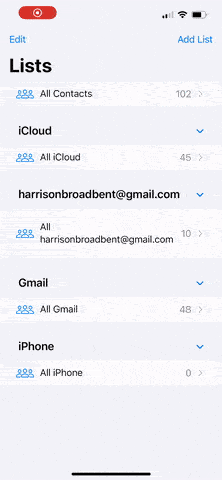 Exporting your iOS contacts to a .vcf file is surprisingly easy.
Exporting your iOS contacts to a .vcf file is surprisingly easy.
Once you’ve got your .vcf file saved somewhere, you can move on to the next step — importing them to another device.
importing your contacts to another device
Once you’ve got your .vcf contacts file handy, you can import it to another device.
The instructions depend on your operating system — importing your .vcf contacts to iOS, Android and KaiOS are all different:
-
For iOS, Apple has a handy guide on importing and exporting your contacts. You’ll need to import them via the iCloud website, and from there they should sync to your new device.
-
For Android, Google has a handy, similar guide. Via the Contacts app, you need to visit
Fix & manage>Import from fileand select the VCF file. -
For KaiOS, AT&T has a surprisingly detailed guide. You need to have the
.vcffile on a MicroSD card within the phone, then visitContacts>Options>Settings>Import Contacts>Memory Card. -
For other operating systems or software, just Google “[os/software] import contacts” or “[os/software] import VCF” and you’ll find something.
conclusion
Thanks for reading — I hope you found this short guide handy and exported your iOS contacts successfully. Hopefully you’ve also managed to import them to your other device too!